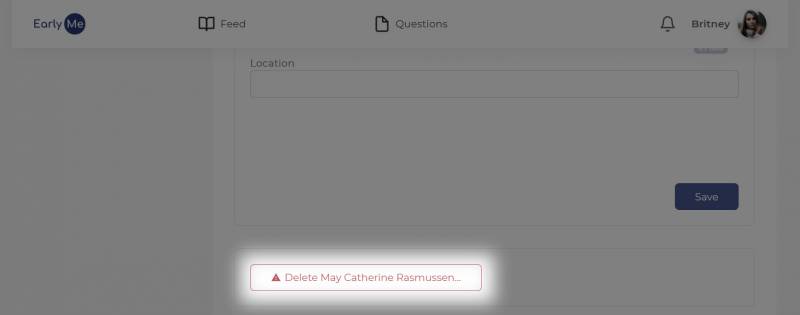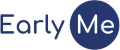Didn't find what you're looking for?
Add a new individual
Available with a Premium subscription
On mobile
- To add your first individual, tap the Add Individual button on the Heritage Home screen.
- If you already manage one or more individuals, add another by tapping the plus (+) button at the top-right of the Heritage Home screen.
- Enter the new individual’s name and birthdate. Both are required.
- Optionally add a profile photo. You can also add a photo later.
- Tap Add.
- If one of your friends already added someone with the same name and birthdate, you will be prompted to request access to the individual they added rather than create a duplicate individual. They will be notified that you requested access and the individual will appear in your list as soon as they grant access.
- You can create another individual with the same name and birthdate, if they are not the same person.
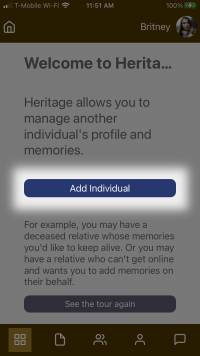
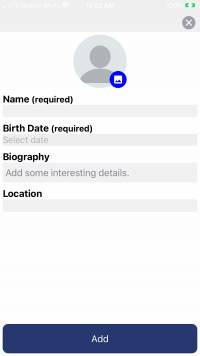
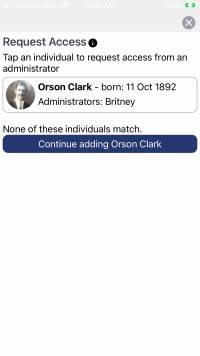
On the web
- To add an individual, click the “Add new” button at the bottom of the name selection column on the left side of the Heritage page.
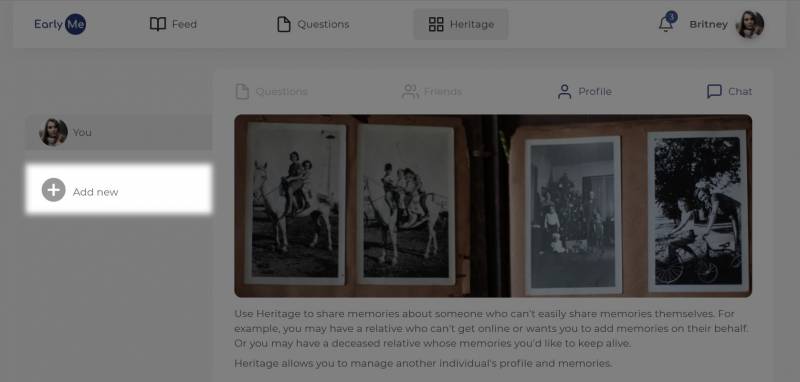
- Enter the new individual’s name and birthdate. Both are required.
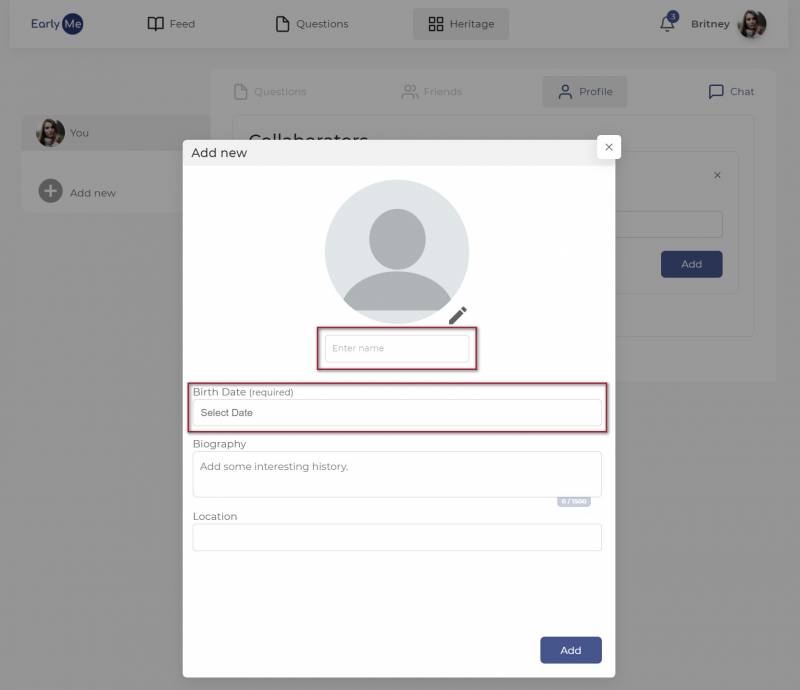
- Optionally add a profile photo. You can also add a photo later.
- Tap Add.
- If one of your friends already added someone with the same name and birthdate, you will be prompted to request access to the individual they added rather than create a duplicate individual. They will be notified that you requested access and the individual will appear in your list as soon as they grant access.
- You can create another individual with the same name and birthdate, if they are not the same person.
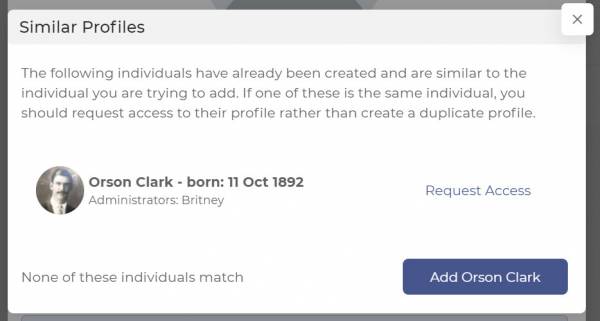
Delete an individual
If you made an individual by mistake (e.g. another person created the same individual), you can delete the individual’s profile. You must be the only administrator on the profile.
On mobile
- On the Profile screen, swipe to the bottom and tap the Delete… button.
- Enter the individual’s full name exactly as shown, including capitalization.
- Tap the Delete button.
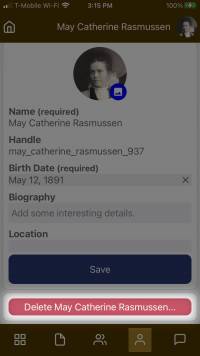
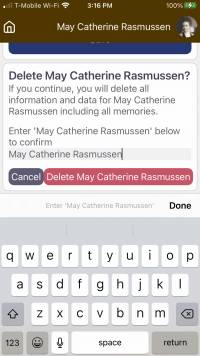
On the web
- On the Profile page, scroll to the bottom and click the Delete… button.
- Enter the individual’s full name exactly as shown, including capitalization.
- Click the Delete button.